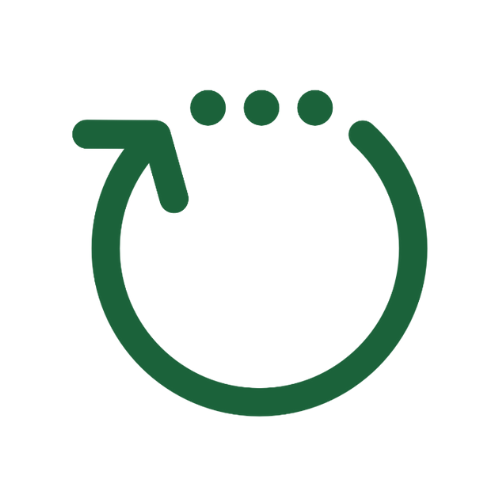Progress Pod
Owner and Admin Set Up
The info on this page will help you set up your Progress Pod Membership quickly and easily.
Step 1: Set Up Your Progress Pod Membership.
Step 2: Invite your Members to become Progress Pod Leaders
Now that you have your Pod Membership set up you can invite some of your members to become Pod Leaders.
There are two processes here.
1. >> How to Invite a Member Who is Not Already in a Pod to Become Progress Pod Leader.
This article also covers how to find and send out the Participant Invite Signup link.
2. >> How to Invite an Existing Pod Participant to Become a Progress Pod Leader.
Once a Leader has signed up you will be sent an email asking you to approve them. This is a security check feature we have built into the software to ensure that only people you approve can be Pod Leaders. All you have to do is click the link in the email, check the notifications in the software and click the accept button.
Once you have approved a new Leader, the software sends them an email that includes instructions about how to to set up their pod, and how to lead their Pod meetings.
Each Pod Leader is automatically put into the Leaders Pod and is sent a email about any Leaders meetings you organize. They are also automatically adds them to the Leaders Chat group.
Once a new Leader has set up their Pod it will appear on the Participants sign up screen and will be available for all your members to join.
Step 3: Set up your Leaders Meetings.
Step 4: Invite your members to join a Progress Pod
Step 5: How to Manage Your Progress Pods
Feel free to click through all the menu items and links to learn more about how to manage your Progress Pods. Most actions are fairly intuitive.
All critical actions actions require confirmation (click a confirmation button) before they take effect.
If there is something you want to be able to do and can't figure it out, please email us via the Contact Form.
FURTHER INFORMATION
Remember to search the help files on this site.
>> How to Add ProgressPod.io as a Shortcut to your Smartphone Home Screen
Downloadable Pod Participant list (CSV File):
What is a CSV file? A CSV file looks much like an Excel or Google Sheets file.
Why did we create it? We created the CSV file so that you can download a list of all the leaders and participants in your ProgressPods and then upload it to your Email Service Provider like ActiveCampaign so that you can easily keep track of the members who are in your Progress Pods.
Who can download the CSV file? Only the Owner and the Administrator can download the CSV file.
Where can you find it? You can download the CSV file by going to:
> Main Menu,
>My Settings,
> Click the Memberships tab.
Single User Identity/Multi Profile
Please use the same email address when you sign up for each membership. This will enable you to have a single email address and login password for all the Pod memberships you are part of.
You can use a single email address for all your profiles e.g. As an owner of an Admin you can use the same email address if may want to be a Pod Leader (or a participant) in somebody else's pod membership.