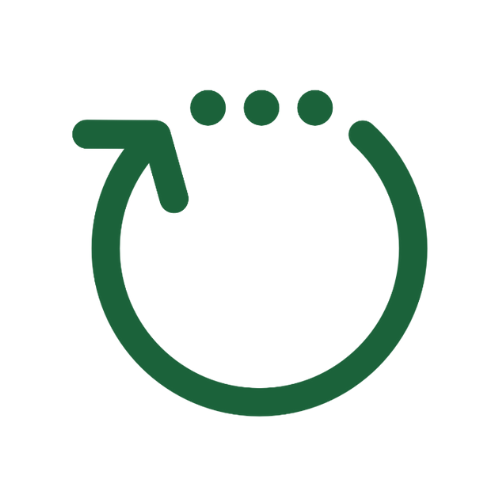If you are not able to run your Progress Pod meeting you can temporally assign one of the Participants in your Pod to run the meeting for you. That person is referred to as an Assistant Leader.
Here's how to assign an Assistant Leader.
1. On your Pod Dashboard click the 'View participants button'
2. Click on the person you would like to assign as your Assistant Leader.
3. Click on the 'Assign assistant leader' button.
4. You will then be asked to confirm that you want to assign this person as an Assistant Leader by clicking the 'Assign assistant leader button' again.
Once you have done this, the person you've assigned to be the Assistant Leader will be sent an email that directs them to a screen where they are asked to add their online meeting link. This can be either a Zoom or Google Meet link.
Once they have done this their meeting link is attached to the 'Join online meeting' button on everyone's Pod Dashboard. Your link is temporally removed.
The name of the person who you have assigned as the Assistant Leader will appear on your Pod Dashboard.
Remember to unassign the Assistant Leader prior to the next Pod meeting you lead.
How to unassign an Assistant Leader.
You can unassign an Assistant Leader by going though the same process outlined above. The only difference is that that button you click to unassign a leader is labeled 'Unassign assistant leader'.
When you click the 'Unassign assistant leader' button your online meeting link (Zoom or Google Meet link) will be reattached to the 'Join online meeting' button.