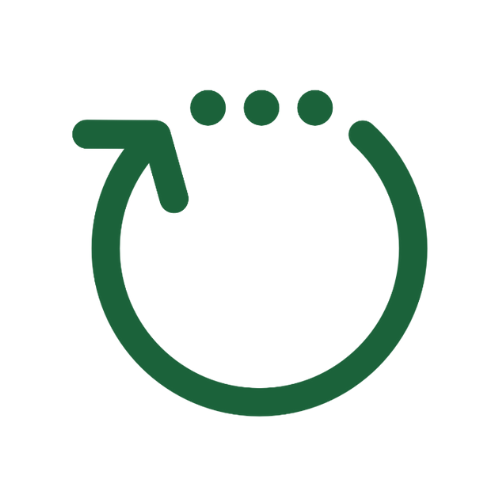When you join a Progress Pod you are automatically added to the Pod Chat group for your Progress Pod.
You are also automatically removed from the Pod Chat group if you leave your Pod.
If you are a Leader you will have two Pod Chat Groups. One for you to chat with your Progress Pod Participants, and one to chat with the other Progress Pod Leaders.
The Membership owner and the any Administrators are also part of every Pod Chat group.
The easiest way to communicate with the Participants in your Pod is by sending them a message in your Pod Chat group.
You can see your Pod Chat group by clicking the Speech Bubble icon. This is the first of the three icons at the top right hand side of the screen.
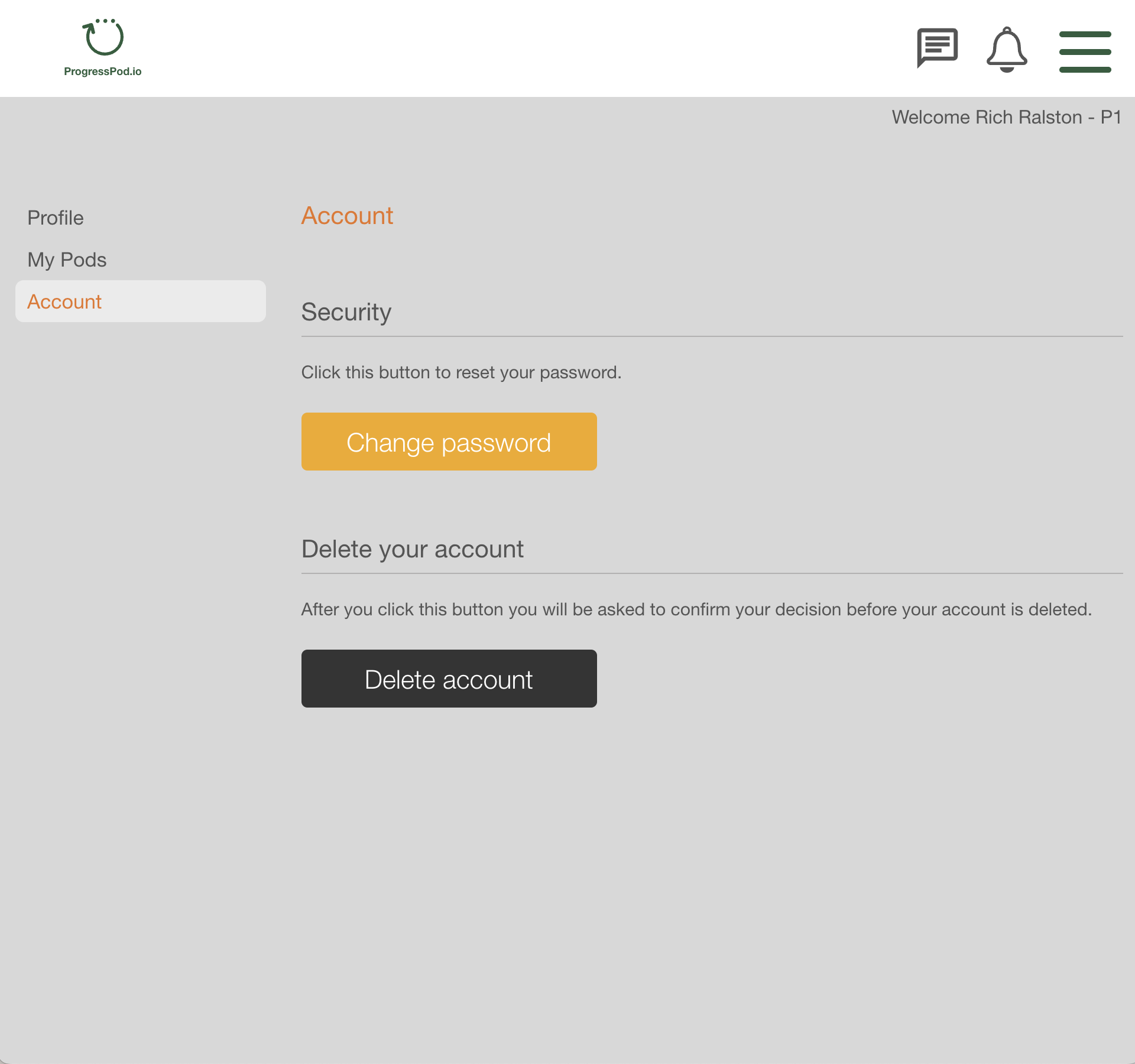
Missed Message Email Notification
To ensure that you don't miss any messages from your Pod ProgressPod.io will automatically sends you a Missed Message Email Notification for any messages you haven't seen.
You can easily change how often you receive these email notification.
You can read more about How to Change the Frequency of the Missed Pod Message Email Notifications here.
How-to Hacks
NOTE: The Pod Chat is currently very simple but it works well. We intend to continue to develop it's functionality in the future.
To add emojis to your message.
On a Mac keyboard type the Control, Command and Space Bar keys together. The emoji keyboard will appear. Select an emoji with the mouse, or keep typing to search through the available emojis for one you like.
On Windows keyboard type the Windows logo key and the . (period) keys together. The emoji keyboard will appear. Select an emoji with the mouse, or keep typing to search through the available emojis for one you like.
To search the Pod Chat Group.
On a Mac keyboard type the Command and the F keys together. This will bring up the search box. You can then type the word you are looking for and it will highlight all the occurrences of that word in your Pod Chat group.
On a Windows keyboard type the Ctrl and the F keys together. This will bring up the search box. You can then type the word you are looking for and it will highlight all the occurrences of that word in your Pod Chat group.
To view a link that has been posted.
If someone has added a link in the your Pod Chat Group you can view it by highlighting the link, right click on it and then select 'Open'.
Things you can't do... (yet).
Edit a message.
Delete a message.
Reply to a specific message.
Add Photos or docs.
Tag a specific person.
It is our intention to add these features at some time in the future.