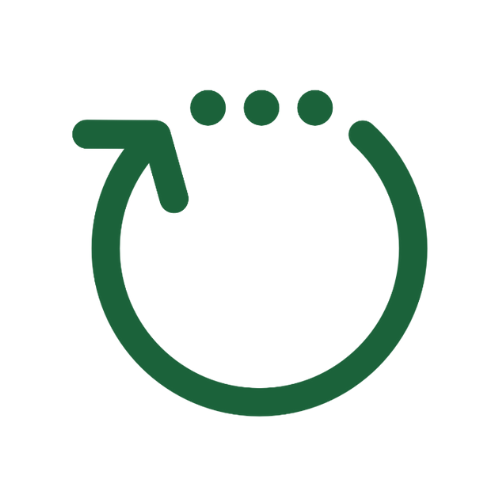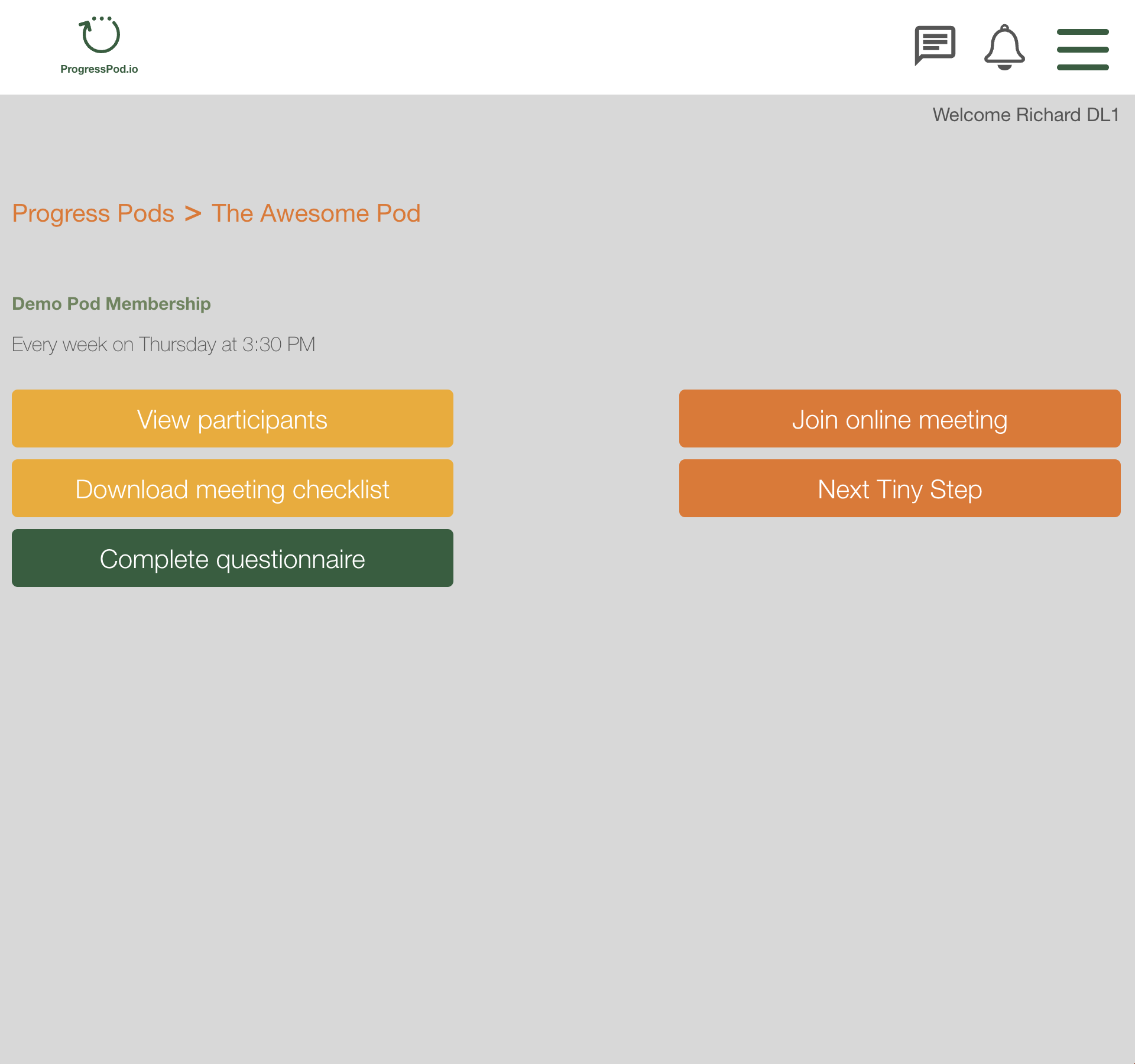
- 'View participants' button
- This shows you all the Participants in your Pod.
- Clicking on a Participants name will show you their Bio and some further information about how you can contact that person if you need to.
- You can use the 'Remove participant' button on this screen to remove a participant from your Pod when required. - 'Download Meeting Checklist' button:
This button enables you to download the Meeting Checklist PDF. - The green button (Complete Questionnaire):
This is a custom button that is added from time to time by the Membership Owner. - Join online meeting button:
This button enables you to join your Pod meeting without the specific meeting link. - Next Tiny Step button: This button takes you to the Next Tiny Step screen where you can add your Next Tiny Step and update the status of your Next Tiny Step i.e. mark it Done or Not done.