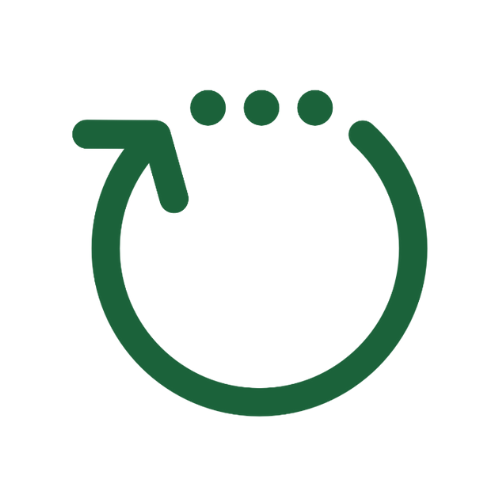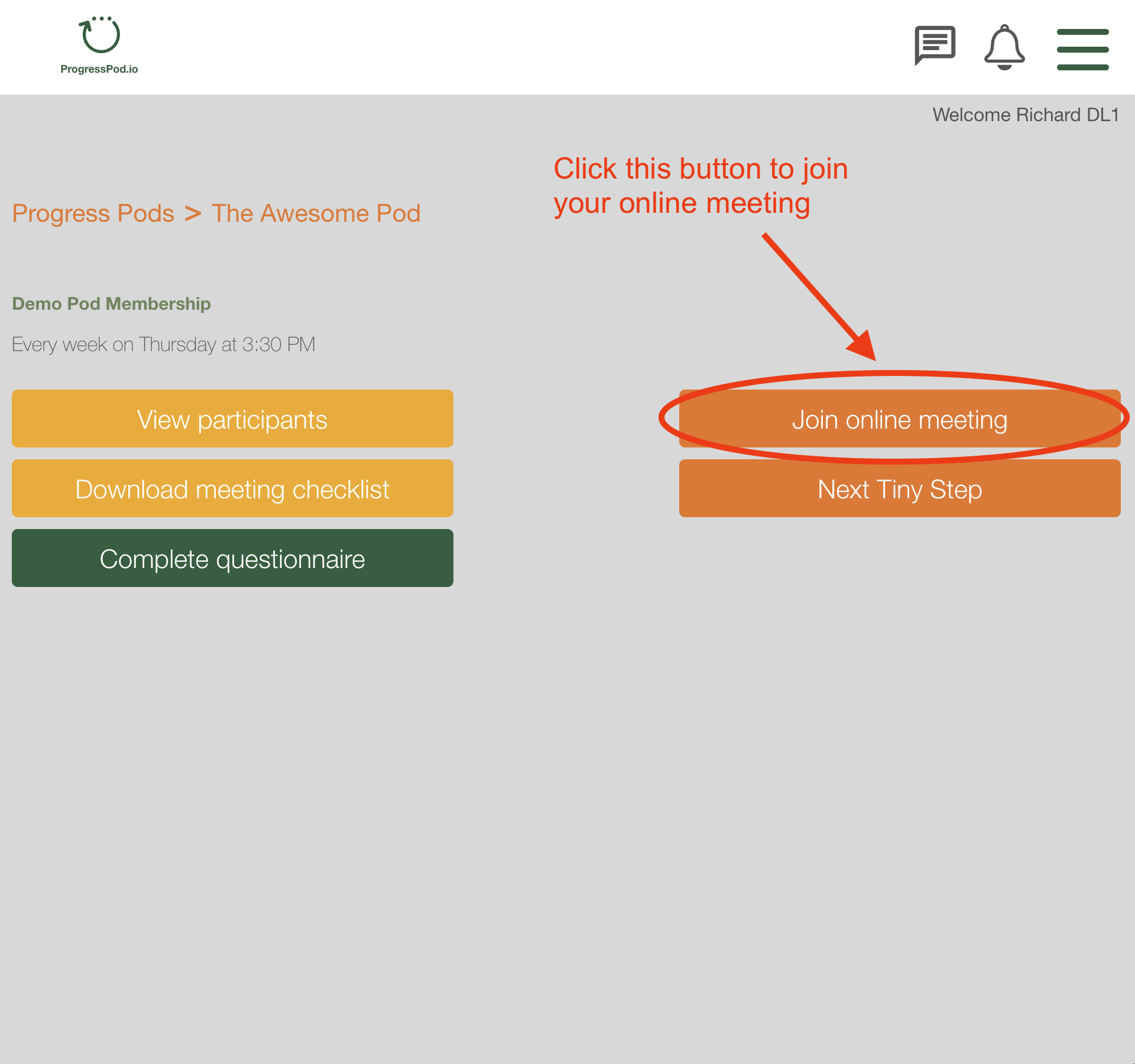
The icon in the top left hand corner of the screen will take you back to the Pod Memberships screen
The three icons in the top right hand corner of the screen are...
- 'Memberships': This shows you all the Pod memberships you have joined
- The 'My Settings' menu has sub-menu pages. You'll find these on the left hand side of the screen.
- Profile: Edit your name and Bio.
- Memberships: The Progress Pod memberships you have joined.
- My Pods: The Progress Pods your are in.
- Account: Change your password. - Help: Clicking the Help menu item will take you to the Progress Pod Help Center where you can find answers to all your questions. If you can't find what you are looking for please email us via the Contact form in the Help Centre.
- Logout